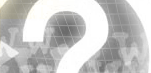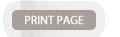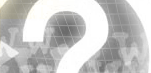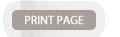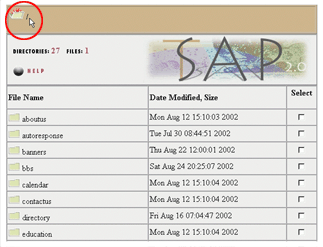 |
 |
 Navigation
Navigation
When you enter the SitemanagerTM, TSAP will always start you in your root directory.
You can determine what directory you are currently in by looking at the top of the page.
The directory path is listed here beginning with the root directory. Only the root
directory will be listed if you are just entering TSAP. But if you have begun to
navigate through the directories you will see a listing of the path of directories
you have entered, with your current directory being the last listed. If you wish to
go back through the directories just click on the icon next to whichever directory
you wish to return to and the page will refresh with that directory listing.
Below the directory path listing there is information about the current
directory, followed by a listing of the current directory. The directories are
listed first and you can click on the folder icons to change your current
location. The files in the current directory are listed below the directories.
|

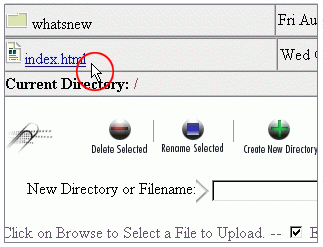 |
 |
 You can view the different files by clicking on the icon or the filename. A new
window will appear, and when you are finished viewing the file you can just close
the new window.
You can view the different files by clicking on the icon or the filename. A new
window will appear, and when you are finished viewing the file you can just close
the new window.
The listing of directories and files contains three columns. The first column is the
file name, the second column is the last date and time the file was modified, and
the file size. The final column is a checkbox. The checkbox is used to select the
directories and files you wish to perform actions on. You are allowed to select
more than one file or directory, and can choose all of the files and directories,
however some actions may only be performed on one file at a time, and some actions
will not work with directories. If you choose an action that you cannot perform,
you will be advised by a warning message.
|